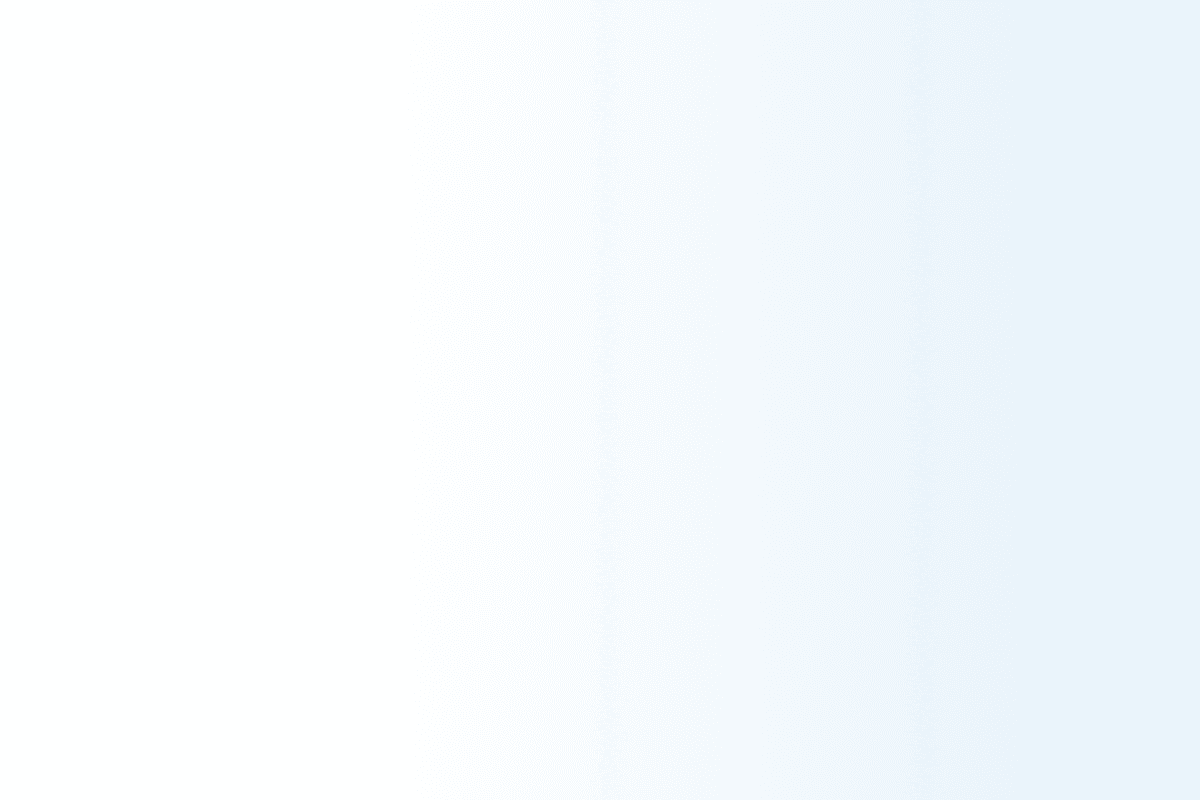
How to get started with membrain.
Start for free! Download the app to see how it works!
🍎 How to Install Membrain on macOS (Apple Silicon)
Since Membrain is a new app, you may run into macOS security warnings when installing it for the first time. Here's how to safely install it on your Mac.
🔗 Step 1: Download the App
Visit auth.membrain.dev/signup
Click Download for macOS (Apple Silicon)
Save the
.dmgfile to your Downloads folder
⚠️ Step 2: Gatekeeper Warning
When opening the installer, macOS might show this message:
"Membrain" can’t be opened because Apple cannot check it for malicious software.
This is macOS Gatekeeper doing its job—because Membrain is new and not yet notarized by Apple.
✅ Step 3: Open the App Manually
Go to your Downloads folder
Right-click (or Control-click) the
Membrain.appand choose OpenA similar warning will appear, but this time you’ll see an “Open” button — click it
Membrain will now open and can be used normally
🔒 Is This Safe?
Yes — Membrain is built and distributed by our team at Membrain.dev.
To ensure you're installing safely:
Always download from:
https://auth.membrain.devYou can also run a virus scan via a trusted Mac antivirus tool (optional)
🧭 Troubleshooting
If macOS still blocks the app:
Go to
System Settings → Privacy & SecurityScroll down to Security
Under “Allow apps downloaded from”, you may see an option to “Open Anyway” for Membrain
Click it, then try opening the app again
🙋 Need Help?
If you run into issues, reach out anytime at [email protected] or visit our Help Center.
🛠 How to Install Membrain on Windows (Bypassing SmartScreen)
Because Membrain is a new app, you might see a Windows Defender SmartScreen warning during installation. Don’t worry — here’s how to install it safely and quickly.
🔗 Step 1: Download the App
Visit https://auth.membrain.dev/download
Click Download for Windows
Save the
.exeinstaller file to your computer
⚠️ Step 2: SmartScreen Warning
When you open the installer, you may see a blue screen that says:
"Windows protected your PC"
Microsoft Defender SmartScreen prevented an unrecognized app from starting...
This happens because Membrain is new and hasn't yet built reputation with Microsoft.
✅ Step 3: Run the Installer Anyway
On the warning screen, click "More info" (blue text below the message)
You’ll now see:
Publisher: Unknown Publisher
App: Membrain Installer
Click "Run anyway"
The installer will now launch and you can complete setup.
🔒 Is This Safe?
Yes — the app is developed and distributed by the official Membrain.dev team.
To verify:
The download should come from:
https://auth.membrain.devYou can also run a manual virus scan on the
.exefor peace of mind
🧭 Troubleshooting Tips
If the app doesn’t open after clicking Run anyway:
Right-click the installer and select "Run as administrator"
Still blocked?
You can temporarily disable SmartScreen (not recommended unless you're confident):
Go to:
Start → Windows Security → App & browser controlUnder "Check apps and files", choose Warn or Off
Run the installer
Re-enable SmartScreen for your security